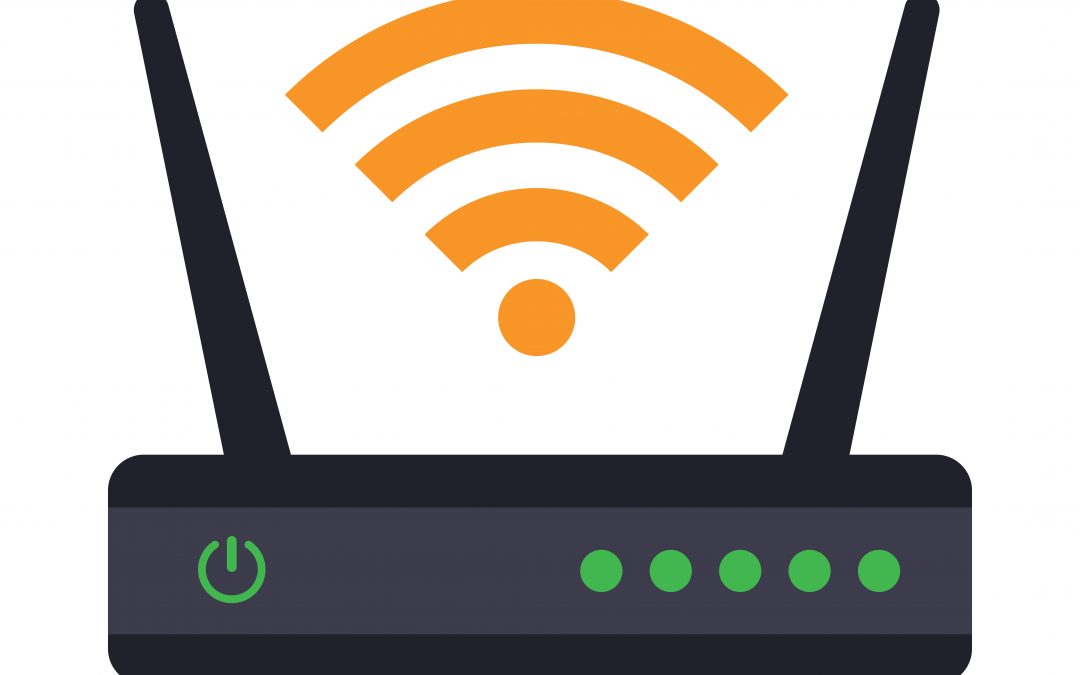Sudden Slowdowns on Your Wi-Fi? Try These Five Tips
Whether for productivity in the workplace, keeping your kids ahead in school, or just relaxing with a solid binge of your favorite TV series, in today’s fast-paced digital world, a reliable and speedy Wi-Fi connection is essential. Slowdowns and connectivity issues can disrupt our online activities and lead to frustration—and even family or workplace discord.
Before you pick up the phone to call tech support—or throw your device against the wall—fear not! Try out the five self-service tips we suggest below to troubleshoot and resolve common Wi-Fi troubles on your own. Our guide will help you identify and fix typical issues that can cause slow Wi-Fi performance, so you can make the most of FiberMeFast’s advanced fiber network!
Tip 1: Restart Your Router—and Your Devices, Too
“Have you tried unplugging it and plugging it back in?” We know it’s been said so many times that it’s turned into a joke… but we ask because this little step resolves a surprising array of issues!
Always start by trying these three steps:
- Power Off: Turn off your router. Some experts recommend unplugging them from the power source, as well.
- Wait: Allow them to remain off for at least 30 seconds or up to around a minute. This brief “cooling down” period gives them time to reset and clear temporary issues that can crop up.
- Power On: Turn on the router. Wait for it to completely restart, and then check your connection.
It’s smart to restart your devices after rebooting your router as well. That combination of restarts often clears up sluggish Wi-Fi issues for many people.
Tip 2: Check for Signal Interference
Even the fastest internet connections and strongest Wi-Fi signals can be affected by interference from other electronic devices or common household items. To minimize this interference, you’ll need to make sure that your router is properly situated in your home or office.
Place your WI-Fi router in a central location away from walls, dense wall units, large metal objects, and electronic devices like microwaves and cordless phones. Excessive amounts of glass like windows and glass doors can devour Wi-Fi signal, too, so be mindful of the router’s placement around these features.
Tip 3: Update Firmware and Software
It’s quite likely that keeping track of the firmware and software on your modem, router, and devices is not high on your household’s to-do list. But outdated firmware or software can frequently cause performance issues, including slow Wi-Fi. Routine firmware and software updates can fix bugs and improve the quality of your internet.
Check your router manufacturer’s website for firmware updates regularly (ideally, at least every three months), and follow its instructions for updating. Do the same for your computer, smartphone, or tablet’s operating system as well.
Tip 4: Check for Bandwidth Hogs
Another common culprit for sluggish Wi-Fi comes from bandwidth hogs, devices and online activities that devour too much bandwidth at the expense of everyone else. Some applications and devices consume excessive bandwidth causing slowdowns to an entire household, especially smart TVs, video conference calling, online gaming, and even too many browser tabs open at once—all are notorious bandwidth hogs.
To tamp down on bandwidth hogging, close any applications or browser tabs that may be using the internet in the background. For serious bandwidth hog issues, disconnect devices that are not in use, as too many connected devices can strain your network.
By the way, if you’re tired of bandwidth hogs slowing down your other devices, ask us about our faster speeds. Our highest speed tiers can power a houseful of devices (even “bandwidth hogs”) with no slowdowns!
Tip 5: Reset Your Router to Factory Settings
If all else fails, you may want to consider performing a factory reset on your router. Be aware that this will erase all custom settings, and you’ll need to reconfigure your home’s Wi-Fi network. But this more drastic measure sometimes works when other methods fall short.
To reset your router, locate its small reset button on its back or side, usually a pinhole that requires a paperclip to press. Then, press and hold the reset button for about 10-30 seconds, depending on the router model, until the router restarts. From there, you’ll need to set up your Wi-Fi and connect your devices to the new configuration before testing it out.
In sum, Wi-Fi slowdowns can be frustrating, but many common issues can be resolved with our simple troubleshooting tips. By restarting your devices, checking for interference, updating firmware and software, and keeping bandwidth hogs in check, you can often restore your connection to optimal performance by yourself.
If you’ve tried your best to address the issue on your own but can’t resolve it satisfactorily, our local technical support experts at Geneseo Communications are here to help. Just give us a call!
And if you’re tired of Wi-Fi slowdowns, check out our fastest speed tiers to ensure you have the bandwidth you need to keep your home or business running smoothly. It may just be time for an upgrade!